วิธี Wix ตั้งค่าโดเมนเนม โดยการชี้ IP Address , A Record และ cname
โดยไม่ต้องย้าย DNS (Domain Name Server) โดเมนของท่าน ไปใช้ DNS ของ Wix
เตรียมการก่อนติดตั้ง
- ท่านต้องจดโดเมนให้เรียบร้อยก่อน โดยสามารถแจ้งจดทะเบียนได้ที่
https://www.ireallyhost.com/cart/domain/
- ก่อนตั้งค่าส่วนนี้ ท่านต้องซื้อ Wix Premium Plans "Connect Domain" ก่อนเป็นอย่างน้อย
https://th.wix.com/upgrade/website
1. Login Wix เลือก Site ที่ต้องการ > กด Settings
- กดเมนูด้านบนซ้าย My Site
- คลิกเลือก Site ที่ต้องการจัดการ
- คลิกเมนู Settings
- คลิกเมนู Domains
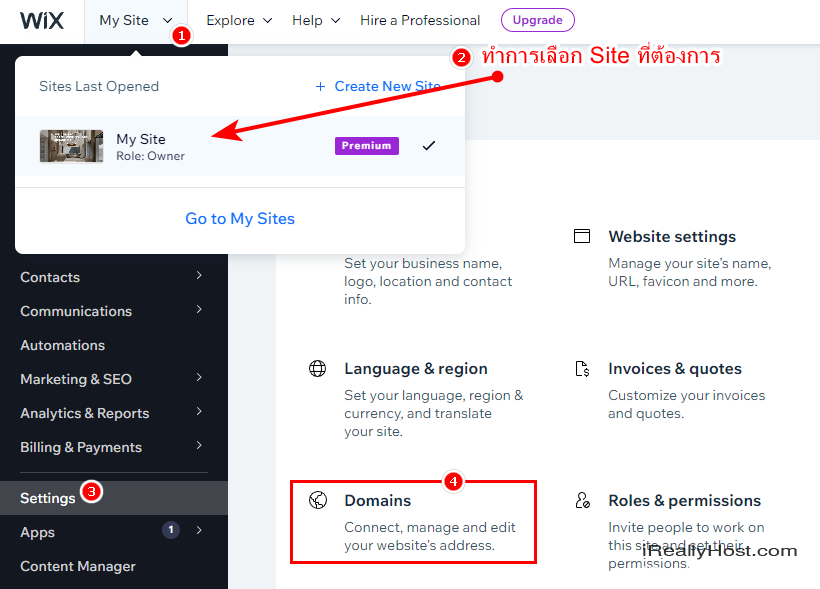
2. ระบุชื่อโดเมนของท่าน
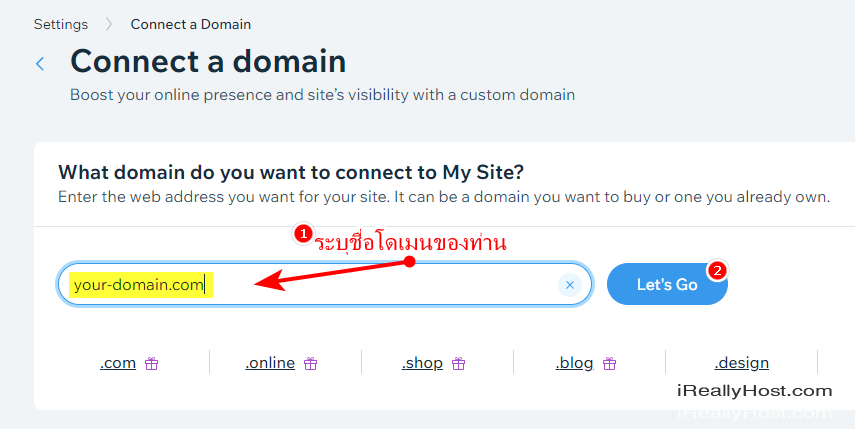
3. กด No, Thanks, หรือ ไม่ ขอบคุณ
Wix จะสอบถามท่านว่าต้องการย้ายโดเมนมาที่ Wix หรือไม่ ... ให้คลิก No, Thanks
โดยค่าโอนย้าย และ ต่ออายุโดเมน ที่ Wix อยู่ที่ 17.35 USD / ปี ประมาณ 650 บาทต่อปี
Transfer your domain to Wix, manage your site and domain in one place ?
=====================================================
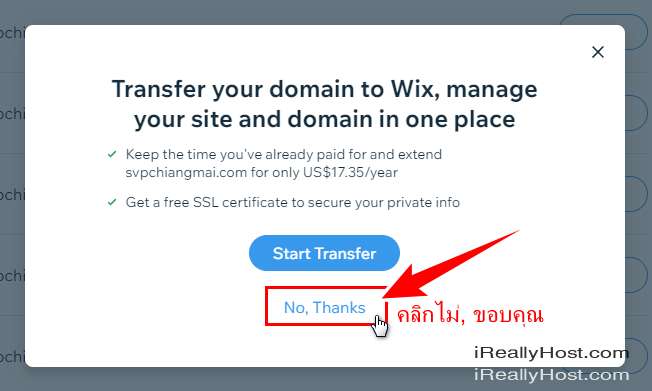
4. เริ่มต้นตั้งค่าโดเมนเนม
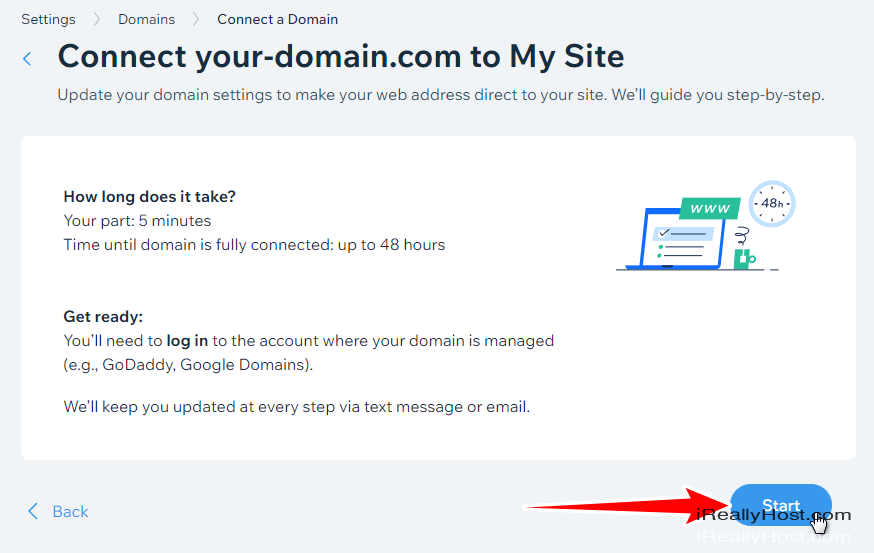
คลิก Pointing เพื่อใช้วิธีการชี้โดเมนเนม ด้วย IP Address , A Record , CNAME
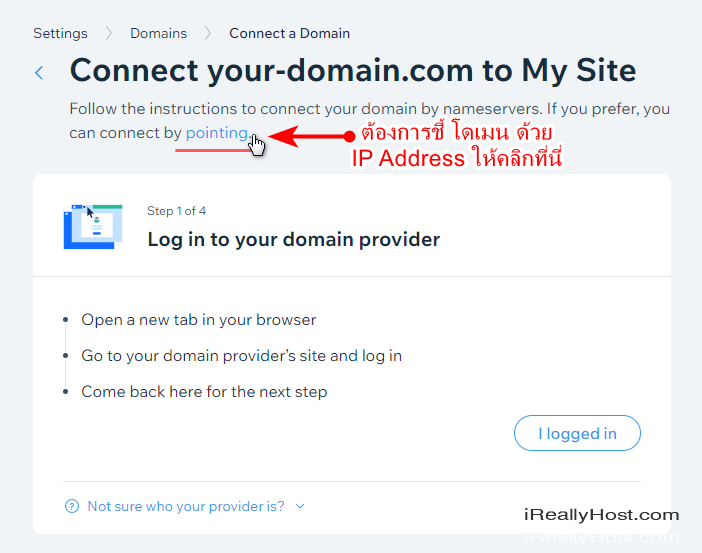
คลิกปุ่ม "Switch to Pointing Instructions"
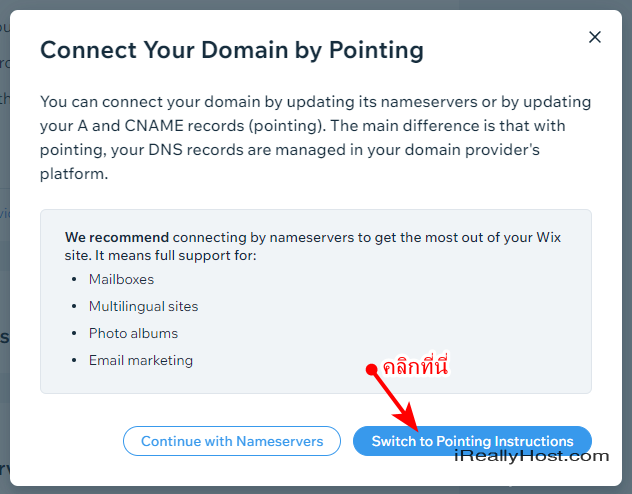
คลิก " I Logged In " เพื่อเริ่มต้นตั้งค่า โดเมน
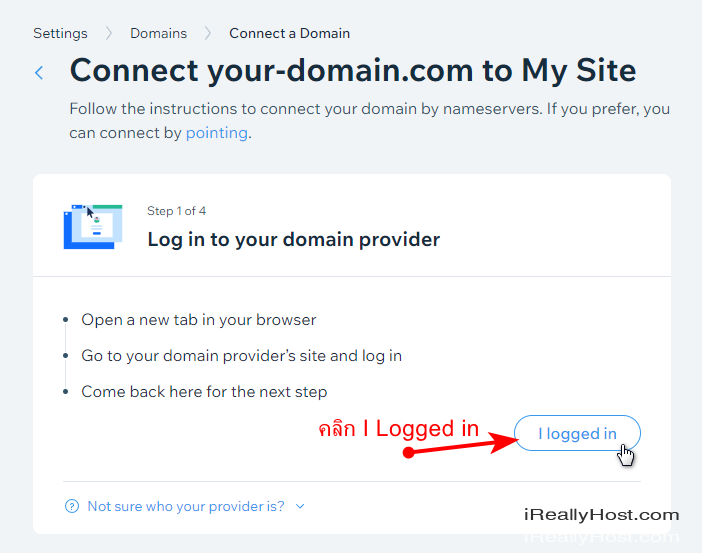
คลิก " I found my domain settings " / ฉันพบการตั้งค่าโดเมนแล้ว
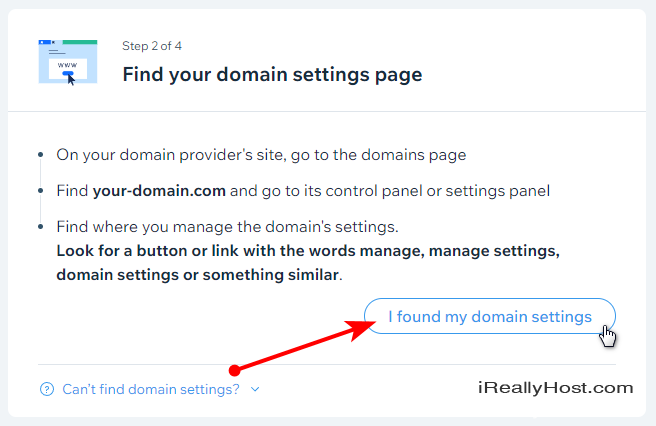
คลิก " I found the name server " / ฉันพบ Name Server แล้ว
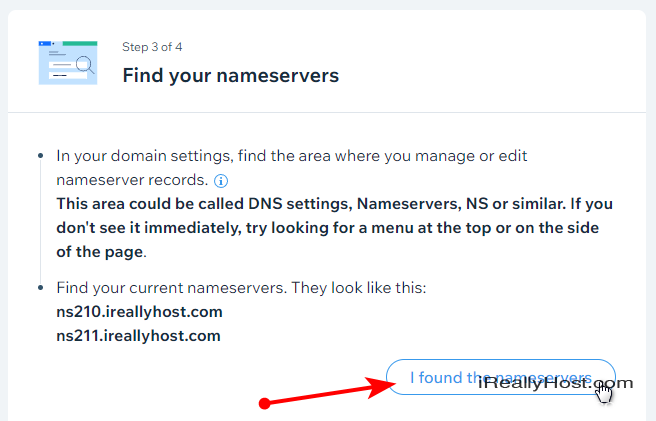
5. ทำการชี้โดเมนด้วย DNS Records
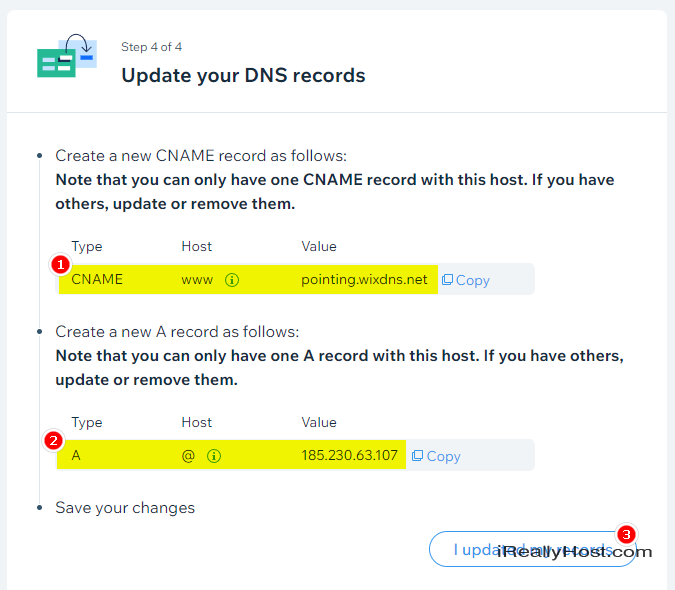
6. ไปยังศูนย์บริการไอเรียลลี่โฮส > คลิกเลือกโดเมนของท่าน
https://www.ireallyhost.com/client/service/domain/
- คลิก DNS Management / DNS Recors
- Add "CNAME" และ "A" Recors
- แก้ไขตามค่า www (CNAME) pointing.wixdns.net ตามที่ Wix แนะนำในข้อ 5
- แก้ไขตามค่า @ (A) xxx.xxx.xxx.xxx ระบุ IP Address ตามที่ Wix แนะนำในข้อ 5
- กดปุ่มบันทึก
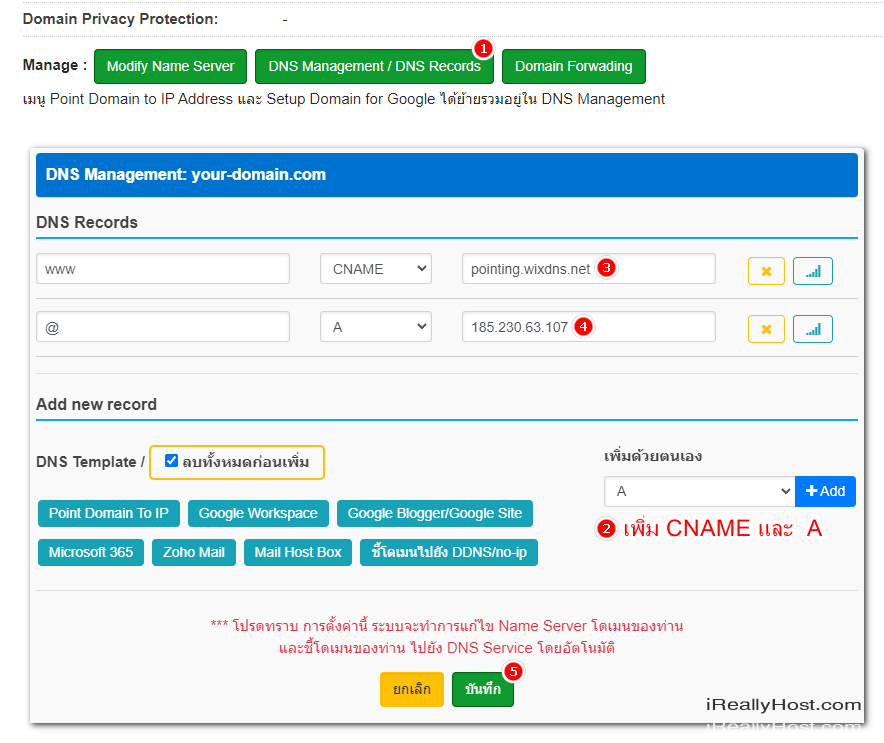
** บทความนี้มีลิขสิทธิ์ ไม่อนุญาติให้คัดลอก ทำซ้ำ ดัดแปลงก่อนได้รับอนุญาต **
โปรดระบุแหล่งที่มา บริษัท เอ็กซ์ตร้า คอร์ปอเรชั่น จำกัด / https://www.ireallyhost.com








