วิธีการติดตั้ง SSL ให้กับ VMCenter , vCenter , VMWare Center เพื่อใช้งาน และเชื่อมต่อ VM Server อย่างปลอดภัยผ่าน HTTPS ด้วยใบรับรองความปลอดภัยแท้
1. ล็อคอินที่ vCenter ด้วย user administrator หรือ ระดับ administrator
- ไปยังเมนู Menu > Administration > Certificates > Certificate Management.
- เลือก Machine SSL Certificate > Actions, เลือก Import and Replace Certificate
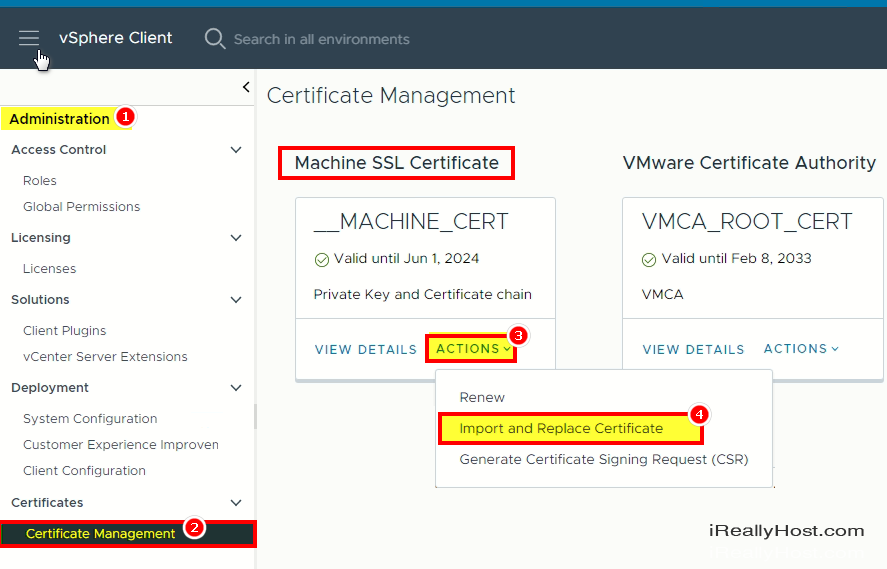
2. เลือก Replace with external CA Certificate (require private key)
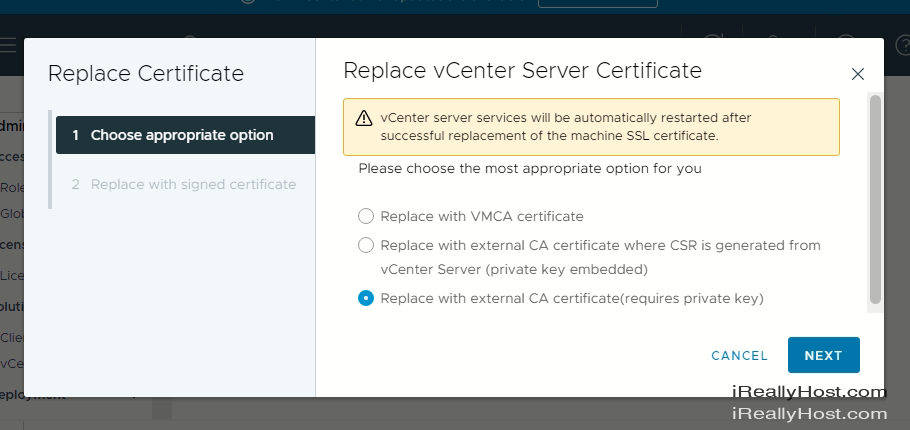
2. ทำการอัพโหลด Domain.crt , Private.key , CARoot.crt
ทำการอัพโหลดไฟล์ SSL Certificate ไปยัง vCenter , VMCenter
- กด Browse File : domain.crt
- กด Browser File : CARootCertificate.crt
- กด Browse File : private.key
กดปุ่ม Replace ระบบจะใช้เวลา reload certificate 2-5 นาที
หลังจากยืนยัน vCenter จะทำการ restart service เพื่อใช้งาน certificate
ท่านสามารถเข้าใช้งานผ่าน https://{โดเมนจัดการ-vcenter} ของท่านได้ทันที
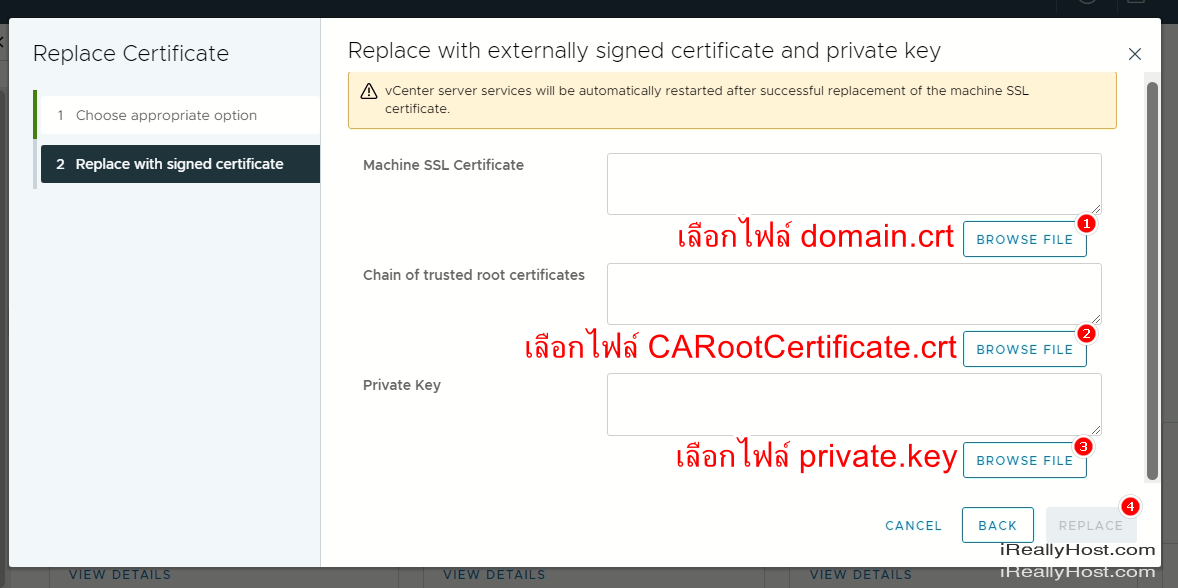
ภาษาอังกฤษ
How to Configure vCenter with CA signed instance certificate
- Log in to vCenter and go to Menu > Administration > Certificates > Certificate Management.
- Under Machine SSL Certificate, click Actions > Generate Certificate Signing Request (CSR).
- Enter the settings to generate a CSR. Leave Common name and host as default.
- Sign the CSR with a trusted third-party signing authority (for example, a CA).
- Return to vCenter, and under Machine SSL Certificate > Actions, select Import and Replace Certificate.
- On the menu that appears, select Replace with certificate generated from vCenter server.
- On the following page, click BROWSE FILE under Machine SSL Certificate and select the signed certificate.
- Click BROWSE FILE under Chain of trusted root certificates and upload the chain of trusted certificates or CA certificate file.
- Click REPLACE and confirm that the certificate has been successfully uploaded (no errors back on the Certificate Management page). vCenter may reboot.
- vCenter must be deployed with an FQDN.
- Ensure vCenter is synchronized with an NTP server.
- Users can create their own CSRs, but then must also provide the certificate key.
- After uploading a new certificate, vCenter might log the user out. If getting an error upon a refresh, try restarting vCenter or the vCenter's management network.
อ้างอิง
https://kb.vmware.com/s/article/2097936
https://infohub.delltechnologies.com/l/dell-validated-design-security-configurations-for-edge-solutions-using-vmware-vsphere-7-0-1/test-5-configure-vcenter-with-ca-signed-instance-certificate
ข้อกำหนดในการเผยแพร่บทความ ข่าวสาร
** บทความนี้มีลิขสิทธิ์ ไม่อนุญาติให้คัดลอก ทำซ้ำ ดัดแปลงก่อนได้รับอนุญาต **
โปรดระบุแหล่งที่มา บริษัท เอ็กซ์ตร้า คอร์ปอเรชั่น จำกัด / https://www.ireallyhost.com
** บทความนี้มีลิขสิทธิ์ ไม่อนุญาติให้คัดลอก ทำซ้ำ ดัดแปลงก่อนได้รับอนุญาต **
โปรดระบุแหล่งที่มา บริษัท เอ็กซ์ตร้า คอร์ปอเรชั่น จำกัด / https://www.ireallyhost.com
ทั่วไป
คู่มือ / วิธีการติดตั้ง SSL Certificate สำหรับ cPanel Web Control Panel
บริการ SSL Certificate - โดยไอเรียลลี่โฮส








